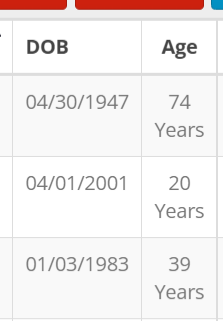Displaying age by simply formatting a DOB field is brilliant and works great. But it returns a value including the word “Years”. Is it possible to show simply the number value, without “Years”? If the column is labeled “Age”, and the values are all integers, users will know that the numbers represent years.