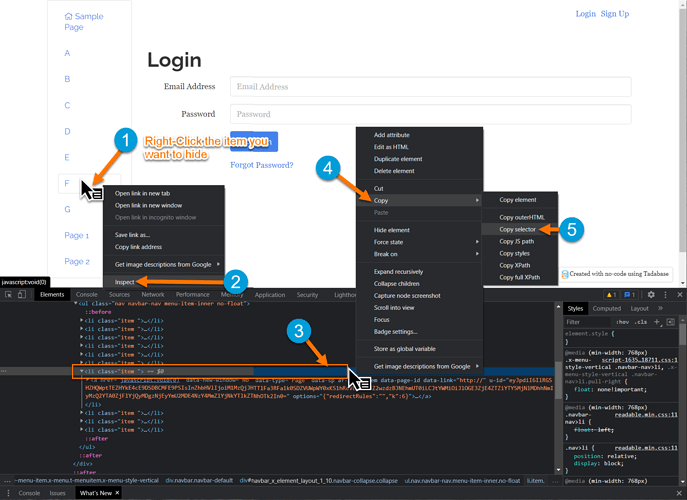Hey @FranckMullerGeneve,
Tim has the real platform answer.
However, if you’re looking for a bit of code to hide an item if the user is not logged in, you can use the following code.
But first, I need to show you how to copy a specific selector. See the image below.
You will need the selector you copied in the JavaScript code below.
Copy and paste the following code into the JavaScript section of the page and remember to change ‘PASTE_SELECTOR_HERE’ with the selector you copied above.
var selector = 'PASTE_SELECTOR_HERE';
$(function(){
var loggedInUser = '{loggedInUser.Name}';
if(!loggedInUser){
console.log('Not Logged In');
$(selector).css('display','none');
}
});