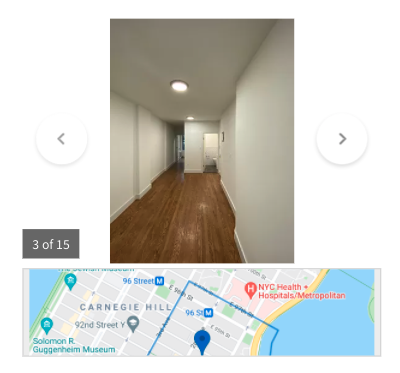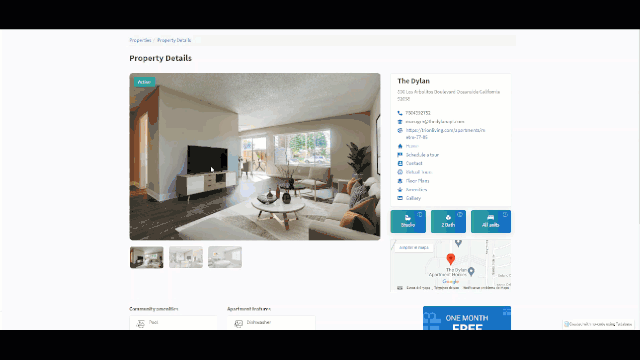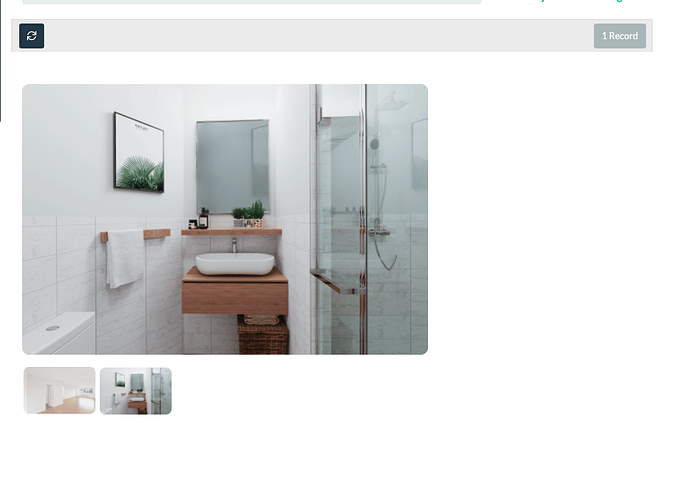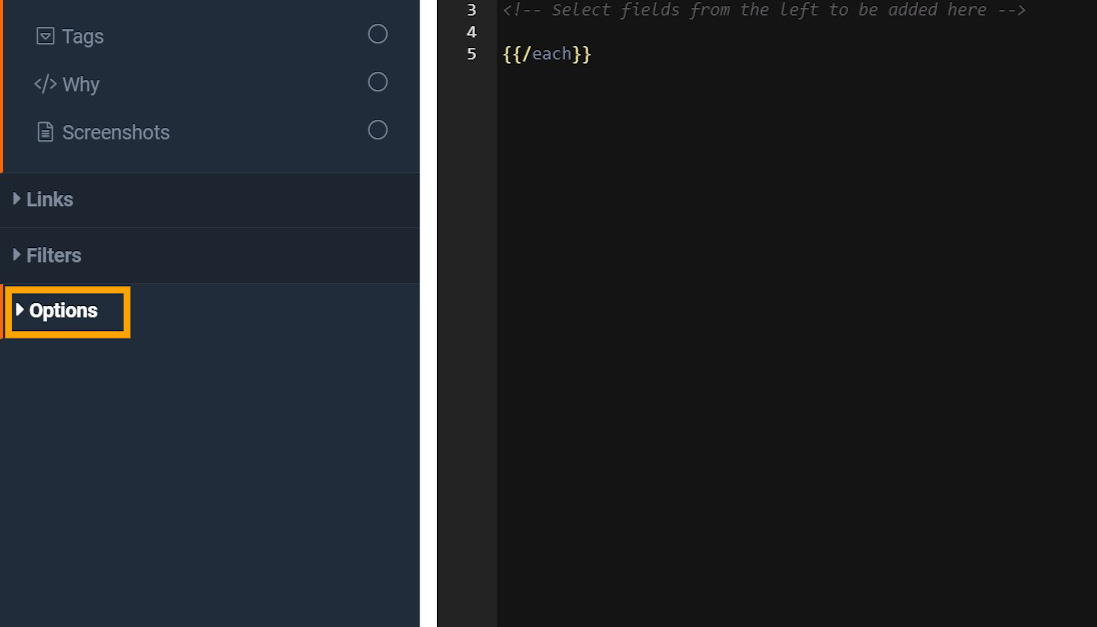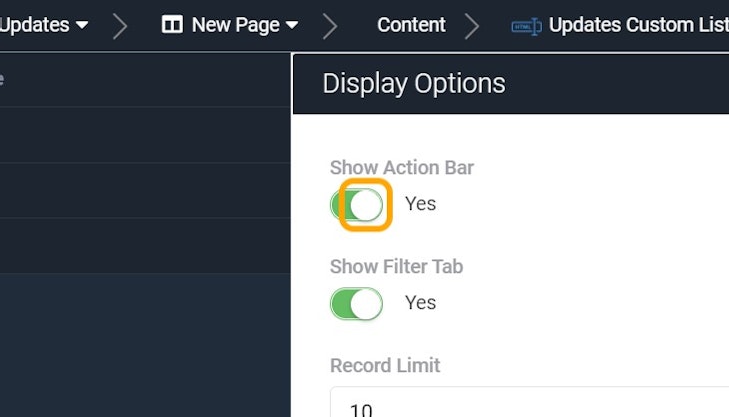Rez
1
Hi everyone!
I’m looking to display pictures stored in an Attachments field as a gallery, doesn’t have to be fancy, something like this would do it:
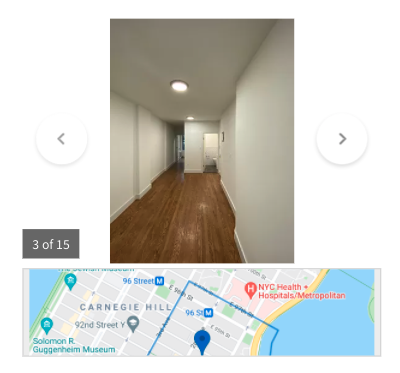
Has anybody figured out a nice way to showcase photos on pages?
Thanks in advance, and please let me know if you have any ideas!
moe
2
I think the only way to really achieve this would be with a custom component. I’ve seen this done many times.
I’ll ask a team member to make a simple code snippet and will post it back here in the coming days.
Here’s a live example:
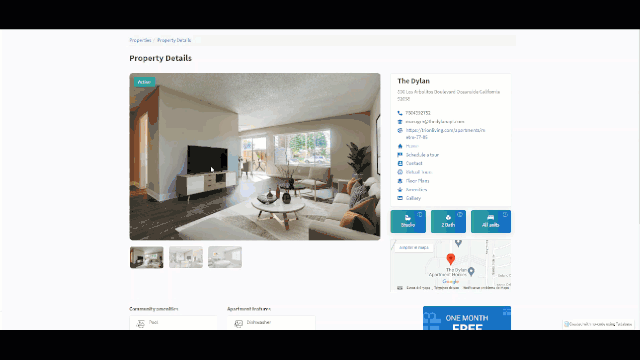
This same concept can be applied with nearly any slider library.
2 Likes
moe
3
Here’s some sample code you can use to use a slider in the custom component.
Inside the HTML section of the custom component add this code. In my case field_250 is the attachments field, make sure to update it accordingly.
{{#each records}}
<div class="col-sm-12 attach-slider-section">
<div class="row">
<div class="col-sm-8 attach-slider-wraper">
<div class="attach-slider-box">
<div id="myCarousel" class="carousel slide" data-ride="carousel">
<div class="carousel-inner">
{{#each obj.field_250}}
<div class="item">
<img src="{{url}}" class="attach-slider-image" >
</div>
{{/each}}
</div>
<div class="col-sm-12">
<!-- Indicators -->
<ol class="carousel-indicators">
{{#each obj.field_250}}
<li data-target="#myCarousel" data-slide-to="0" class="attach-slider-nav" style="background: url('{{url}}');"></li>
{{/each}}
</ol>
</div>
</div>
</div>
</div>
</div>
</div>
{{/each}}
CSS Code:
.attach-slider-section {
padding-top: 2.5rem;
padding-bottom: 2.5rem;
}
.attach-slider-box{
margin-top: 2rem;
padding-bottom: 2rem;
}
.attach-slider-image{
width:100%;
height:627px;
border-radius: 10px;
}
.carousel-indicators{
position: relative;
top: 15px;
width: 100%;
padding-left: 0;
text-align: left;
margin-left: -15px;
left: 0;
margin-bottom: unset;
}
.carousel-indicators .active{
opacity: unset;
}
.carousel-indicators li{
border-radius:9px !important;
opacity: 0.5;
}
.attach-slider-nav{
height: 68px !important;
width: 103px !important;
background-repeat: no-repeat;
border-radius: unset !important;
background-size: cover !important;
}
@media only screen and (max-width: 991px) and (min-width: 768px){
.attach-slider-wraper{
display:block;
width:100%;
}
}
Javascript Section:
$( document ).ready(function() {
var slidDiv = $(".carousel-inner").find(".item");
var numInc = 1;
$( slidDiv ).each(function() {
if(1 == numInc){
$( this ).addClass("active");
}
numInc++;
});
var carInd = $(".carousel-indicators").find(".attach-slider-nav");
var carInc = 0;
$(carInd).each(function(){
if(0 == carInc){
$( this ).addClass("active");
}
$( this ).attr('data-slide-to',carInc);
carInc++;
});
});
3 Likes
Rez
4
This example you posted is great, @moe, thank you so much, I will implement and get back to you with feedback!
Rez
5
Hi @moe, it looks good, but I was wondering if you could help me hide the “Refresh” bar on top of the gallery?
I realize there aren’t any slider templates yet, but I am looking forward to them!
See how it looks with the code you provided:
Hey @Rez,
There is an option within the Custom Component that allows you to disable the Action Bar.
1. Click on Options
2. Toggle "Show Action Bar" to Off
1 Like
Rez
7
Always so helpful, thanks Tim!
1 Like