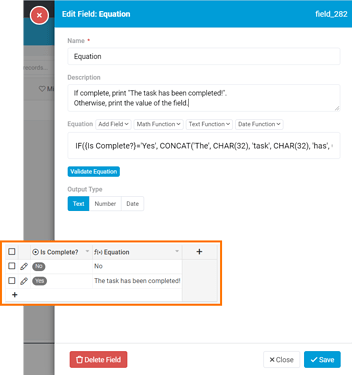Hey Peter!
For this, I recommend utilizing the equation field for your column display purposes. This field can be used to conditionally display the original field’s value or a custom text value using the IF function.
Here’s an example of this:
Below you can also reference the sample equation function that I used for the above. Please note that the current version of the equation field does not work well with spaces in returned text so I recommend using CONCAT and CHAR(32) to create text including spaces.
IF({Is Complete?}='Yes', CONCAT('The', CHAR(32), 'task', CHAR(32), 'has', CHAR(32), 'been', CHAR(32), 'completed!'), {Is Complete?})