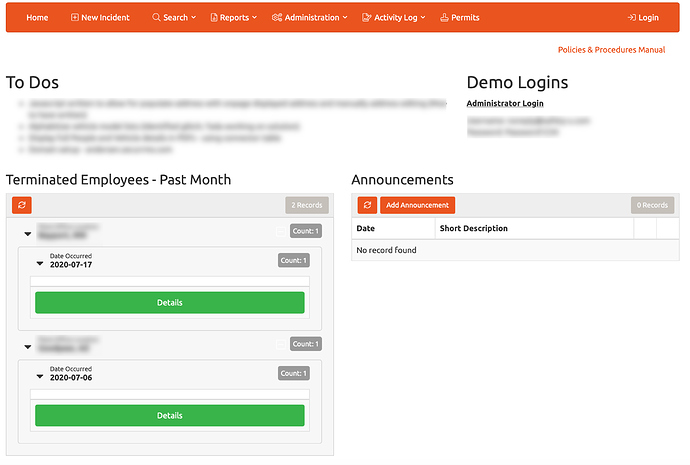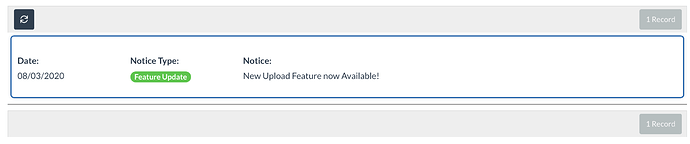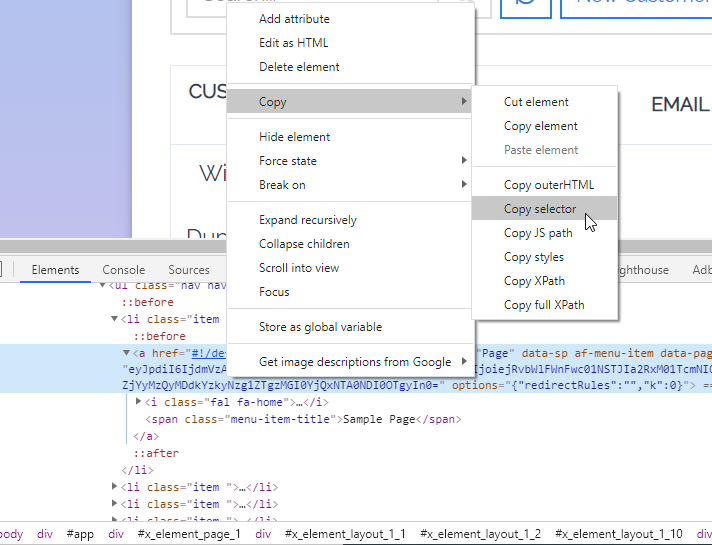What is the best way to setup a Dashboard Notice/Alerts option - for example the app admin can publish notices which would appear on the clients dashboard/homepage - if the notice status is open it stays on the clients dashboard and if the notice status is set to closed it is removed from the dashboard. Any ideas? - Thanks.
Hi Chris (@intelligroup) -
I created a simple announcement table on a client’s application. You could easily create a table that has “open/closed” status of each announcement and create a filter in the table to only display those that are in “open” status.
Fields of table:
Announcement title - basic short text field
Message - Rich text field
Status - “Open or Closed”
Date - Created date (OPTIONAL)
Creator - Link to user logged in field of “Name” (OPTIONAL)
Create a table data component on the homepage for the “Announcements” table.
In the “Data Source” section of the table use the filter function to choose “Status” is “Open”.
If this what you were looking for I could work on posting more step-by-step instructions.
~Adam
Thanks for the Info Adam. Im trying to create a banner type notice that displays when status is open and is not visible when status is closed and/or give the client the option to close the banner notice. The table option would constantly be visible even if there are no notices.
I was able to create a banner using a LIST component but need a way to hide the top and bottom dividers
Chris-
List’s work well. If you come up with the CSS to hide the top and bottom divider bars, I’d be very interested in knowing.
Thanks much,
Adam
Here you go: Works on LISTS and ACCORDION components
.table-actions.no-print, .table-actions, .clearfix {
display: none;
}
Are the messages meant for everyone to see or based on a condition like field status or role?
Ah my bad, missed on the posts in the middle here. What about page rules? I haven’t used them on Tadabase yet so I could be way off here.
This is the version of the notices list we created for a client solution using some conditions on the list component and also removing the container.
I was playing around with some CSS and referred to a posting that @moe posted about adjusting a logo padding. Here is what you can do to target a specific table or accordion (in case you have multiple on the same page). Open “Inspect” pane in Chrome > right click on that element, then select Copy > Copy Selector
Next paste that value in your CSS layout and add the following:
#x_element_page_6_14 > div.table-responsive > div.table-actions.no-print
then add curly braces with the CSS, it should look something along these lines:
#x_element_page_6_14 > div.table-responsive > div.table-actions.no-print {
display:none;
}
NOTE: The “#x_element_page_X_XX” will need to be changed to whatever your element is identified as.