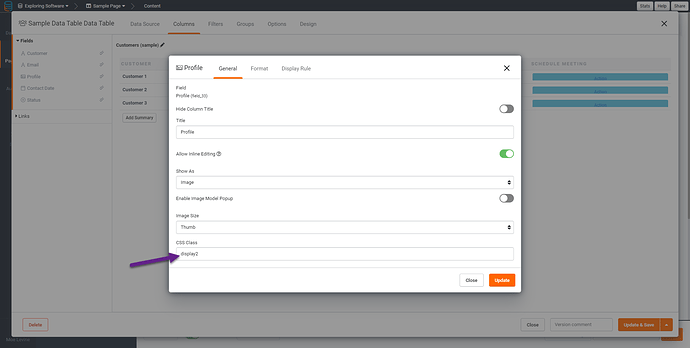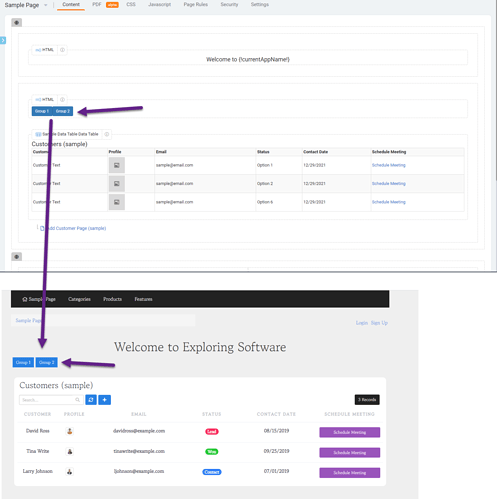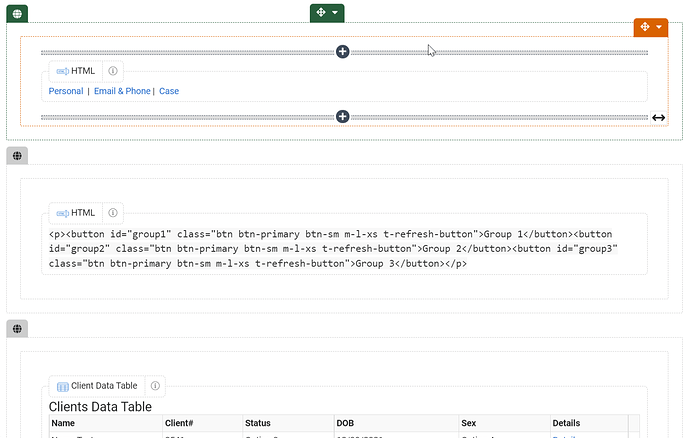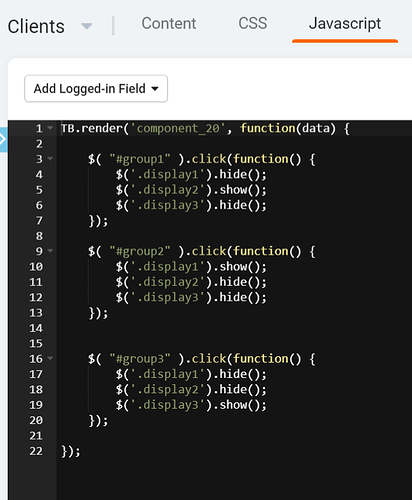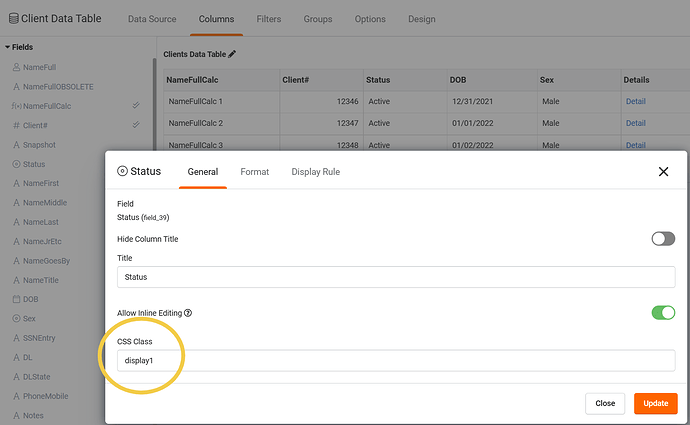I’ve imported data from an existing database app into Tadabase. One of the most important tables is fairly wide — that is, the table has a lot of fields (or putting it differently, the grid has lots of columns). My users will want to view all (or at least quite a few) of the fields/columns in the grid, so they can compare record values easily. I have two questions about how to handle this.
- Is it possible to format a grid so that it scrolls horizontally?
- Is it possible to configure a grid so that it has multiple TABS that show different columns? I’d of course keep the primary field on each of these tabs, but it would be helpful if there could be a tab showing say, contact fields, identity fields (name, SSN, drivers license, DOB, citizenship etc), another tab for data relating to the person’s status in the lawsuit (case filed date, court filing number, etc), and more. As I said, there would be one or two columns in common (maybe full name and status) but the other fields would change by group with each tab.
Being able to scroll horizontally would be a start, especially if I could “freeze” the first column or two. But what I really need is to be able to view different groups of fields quickly on different tabs.
Final comment. I see that there seems to be a way to create tabs for filters. That’s nice, but not what I want. I’d like the records on the different tabs to be filtered exactly the same way so user is viewing exactly the same data set but can quickly jump to view columns 3-12, then columns 13-20, then columns 21-28, and so on.