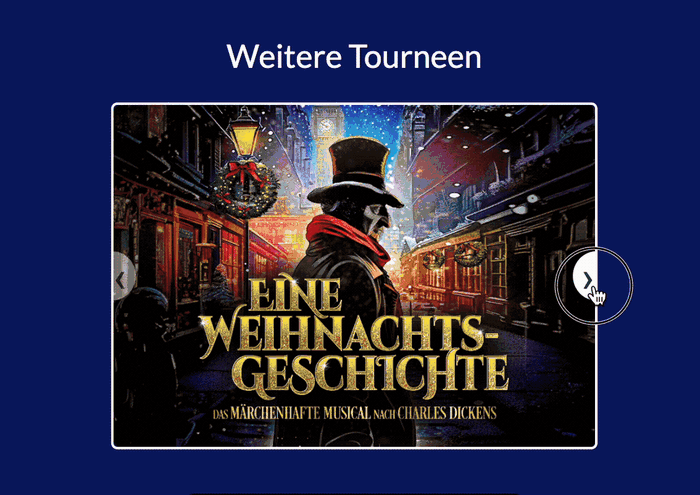
I’ve built a simple Image Slider for an Attachment Field for multiple records. So this is basically a styled list component.
Create a Custom List Component and Paste the Code below into the corresponding tabs. Make sure to adjust to your fields. “field_299” is my image and “field_1510” is a link triggered when the image is clicked.
Template
<h3> Weitere Tourneen</h3>
<section class="slider-wrapper">
<button class="slide-arrow" id="slide-arrow-prev">
‹
</button>
<button class="slide-arrow" id="slide-arrow-next">
›
</button>
<ul class="slides-container" id="slides-container">
{{#each records}}
<li class="slide"><a href="{{field_1510}}"><img src="{{field_299}}"></a></li>
{{/each}}
</ul>
</section>
CSS
* {
box-sizing: border-box;
}
.slider-wrapper {
margin: 1rem;
position: relative;
overflow: hidden;
}
.slides-container {
height: auto;
width: 100%;
display: flex;
overflow: scroll;
scroll-behavior: smooth;
list-style: none;
margin: 0;
padding: 0;
text-align: center;
border: solid 2px white;
border-radius: 5px;
}
.slide-arrow {
position: absolute;
display: flex;
top: 0;
bottom: 0;
margin: auto;
height: 4rem;
background-color: white;
border: none;
width: 2rem;
font-size: 3rem;
padding: 0;
cursor: pointer;
opacity: 0.5;
transition: opacity 100ms;
}
.slide-arrow:hover,
.slide-arrow:focus {
opacity: 1;
}
#slide-arrow-prev {
left: 0;
padding-left: 0.25rem;
border-radius: 0 2rem 2rem 0;
}
#slide-arrow-next {
right: 0;
padding-left: 0.75rem;
border-radius: 2rem 0 0 2rem;
}
.slide {
width: 100%;
height: 100%;
flex: 1 0 100%;
}
.slide img {
width: 100%; /* Bild wird proportional zur Breite des Containers skaliert */
height: auto; /* Höhe passt sich automatisch an, um das Seitenverhältnis beizubehalten */
object-fit: cover; /* Optional: schneidet das Bild zu, um es in den Container zu passen */
border-radius:5px;
}
footer {
padding: 1em;
text-align: center;
background-color: #FFDFB9;
}
footer a {
color: inherit;
text-decoration: none;
}
footer .heart {
color: #DC143C;
}
.slides-container {
scrollbar-width: none; /* Firefox */
-ms-overflow-style: none; /* Internet Explorer 10+ */
}
/* WebKit */
.slides-container::-webkit-scrollbar {
width: 0;
height: 0;
}
JS
const slidesContainer = document.getElementById("slides-container");
const slide = document.querySelector(".slide");
const prevButton = document.getElementById("slide-arrow-prev");
const nextButton = document.getElementById("slide-arrow-next");
let slideIndex = 0; // Aktueller Index des Bildes
nextButton.addEventListener("click", () => {
const slideWidth = slide.clientWidth;
// Nach dem letzten Bild wieder zum ersten springen
if (slideIndex < slidesContainer.children.length - 1) {
slideIndex++;
} else {
slideIndex = 0;
}
slidesContainer.scrollLeft = slideWidth * slideIndex;
});
prevButton.addEventListener("click", () => {
const slideWidth = slide.clientWidth;
// Vor dem ersten Bild wieder zum letzten springen
if (slideIndex > 0) {
slideIndex--;
} else {
slideIndex = slidesContainer.children.length - 1;
}
slidesContainer.scrollLeft = slideWidth * slideIndex;
});