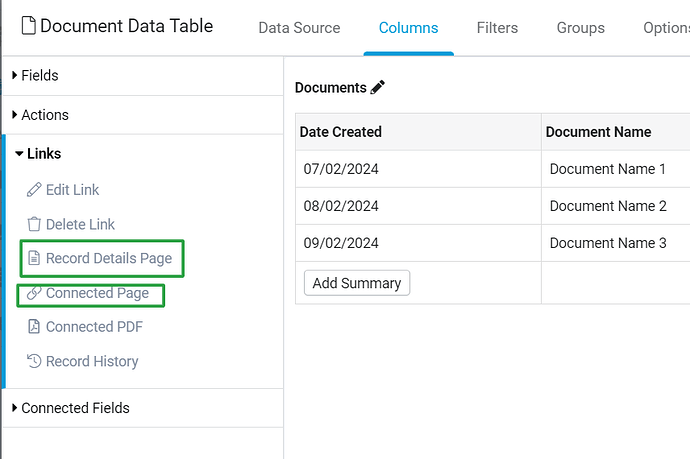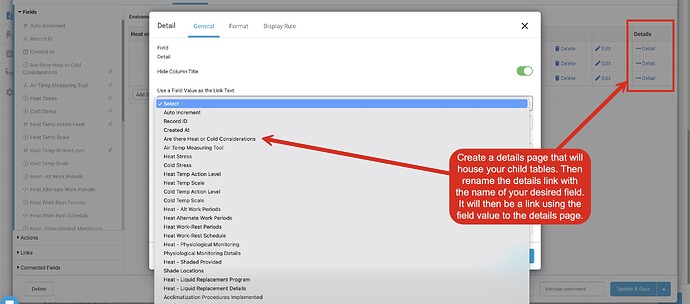Hey Tadacrew, long time listener, first time caller.
Coming from TrackVia to Tada. My current understanding is that records in tables get a ‘Details’ link at the end of their row once the tables have been connected, and that link opens the record where links to connected tables may be found.
That’s an extra step than what we’re used to. (See embed img, pl0x). Have I got it right? We’ll live — I’m just making sure I understand.
Cheers from oddly rainy So Cal 
Hey @LongBeachSean if i understand what youre looking for correctly (i guess not else someone else would have replied).
in your table row, you can have many links to pages for connected tables and these can be buttons or text links. Is this what you’re after?
Hi Mr. Richard, and thanks!
Maybe. I’m hoping that those links would go to the related fields in the connected tables.
For instance, in the screenshot, this particular record is connected to tables MANUFACTURER, PROJECT, and PO#, but rather than have links to just those tables at the end, it shows links to the related manufacturer, project and PO nos from those respective tables, not just the tables on which those appear, themselves.
Sorry if I’m confused and confusing. Brand new at it.
Thanks much!
If i am right i think you want to be able to go to a page where you can view the record for manufacturer, project and po# rather than the tables that store that data?
if so have you seen the 2 links available in this image? These are available when editing a data table in a page.
1 Like
Assuming you’ve already created these pages:
Manufacturers → Manufacturer Details
Projects → Project Details
PO#'s → PO# Details
You can transform the connection values in the table to link directly to the corresponding detail pages.
1 Like
Hey @richardch372 & @tim.young, thank you, gentlemen, I’ll play with these suggestions to see how close they get me to what the boss wants. Thank you both very much!
—S
It took me a while to get my head around using the record details link to create child pages, so let me know if you need any help.
1 Like
OK, Mr. @richardch372 , I’ll bite, thank you.
I’ve tried to “use the record details link to create child pages” to see how your suggested method may benefit me, but I wasn’t able to suss it out.
If it’s not too much trouble, I’d love to hear your explanation, thank you. I wasn’t even aware one could make a connection to anything but a field, preferably a parent one.
Cheers all,
—S
Does this help? This is what @tim.young was stating above but with a graphical example.
Adam
1 Like
Small correction/explanation if I may…
We’ll use Projects and Tasks as an example.
In the Data Builder, you’ve configured your Tasks data table to connect to a Projects data table with a connection field titled “Project”. The name of the field is irrelevant, just stating it here because we’ll come back to it.
Now, let’s say you are displaying a Table Component of Task records.
You decide to configure the component to display the following fields, as columns, from the Tasks data table.
- Task Name (text)
- Task Status (radio)
- Task Due Date (date)
- Project (connection)
- Task Details (detail link added to the component; this creates a Task Detail page)
Your goal is to allow the user to:
A) click on Task Details to view more details about a single Task record
B) click on the Project (connection) to view more details about the connected Project
To do this, you need to backtrack slightly. Create a new Page called “Projects”. Add a table component to the page and select your Projects data table. Add your desired fields to the component that you wish to display. Add a detail link to create a Project Detail page.
Back in your Tasks table component on the Tasks page, click to edit the component and then click on the Projects (connection) field. Here you will see an option called value link. This will turn the Project value into a clickable link, and you can select the Project Detail page as the destination.
This solves for goal “B” from above and removes the need to navigate to the Task Detail page in order to get to the connected Project Detail page.
1 Like
Gentlemen, thank you ever so much.
I intend to test this new knowledge in the coming week.
You guys rock.
—S
![]()