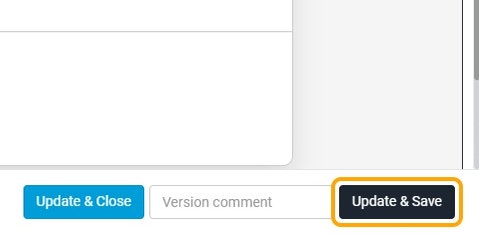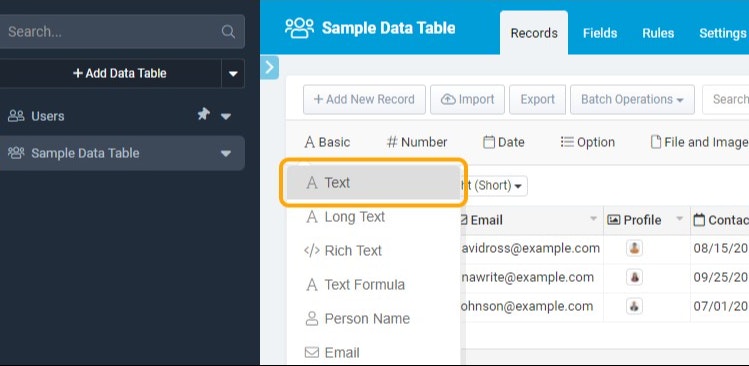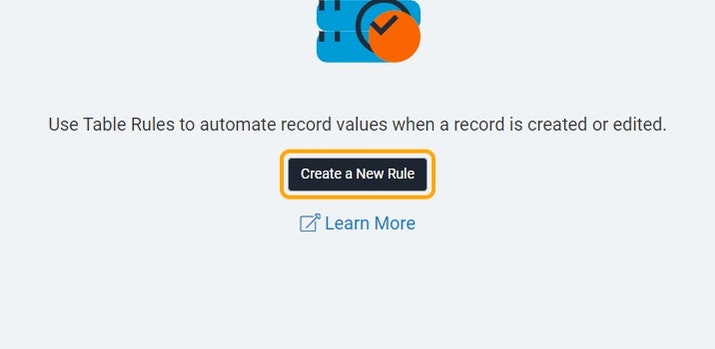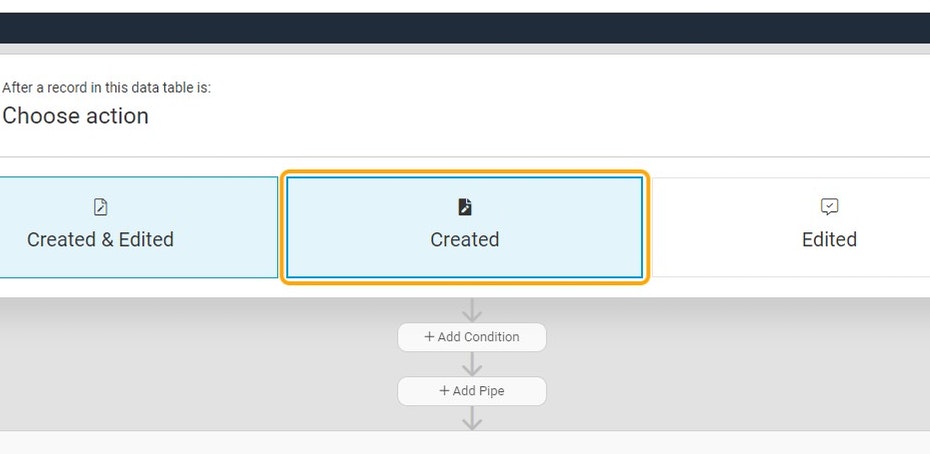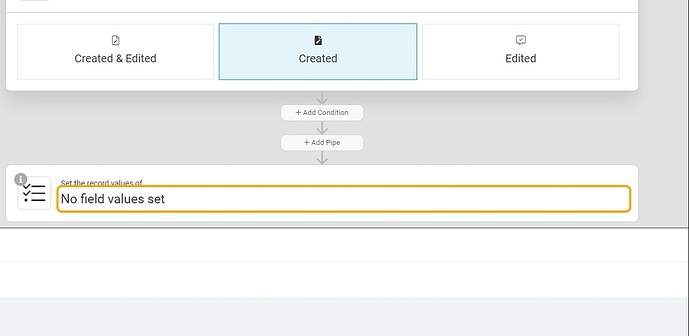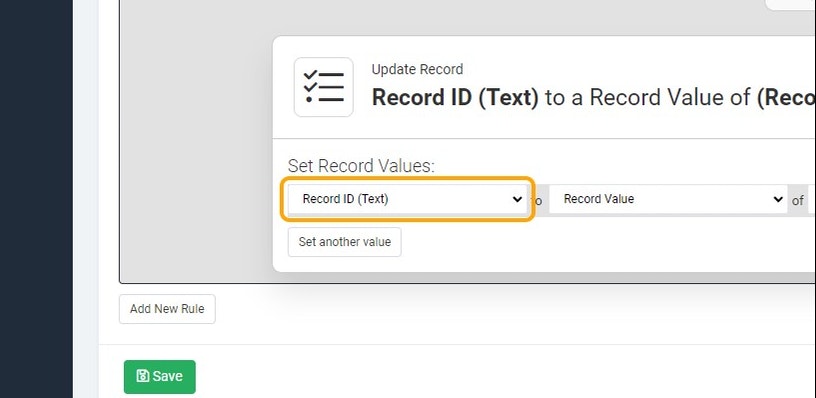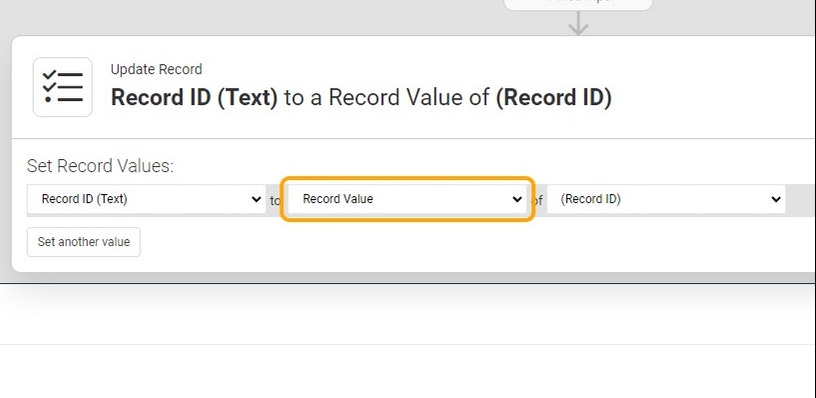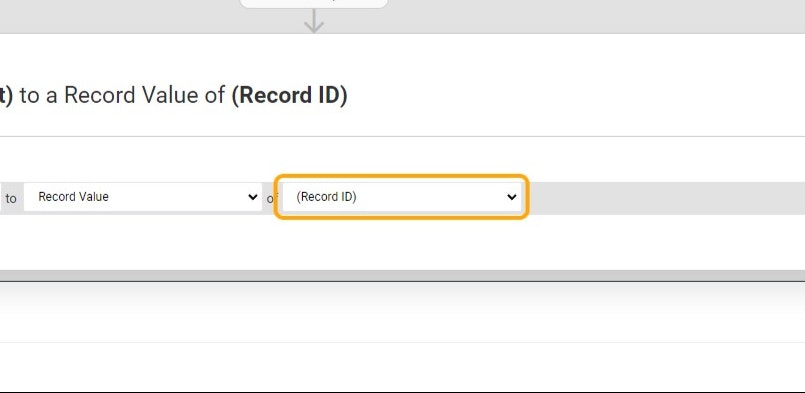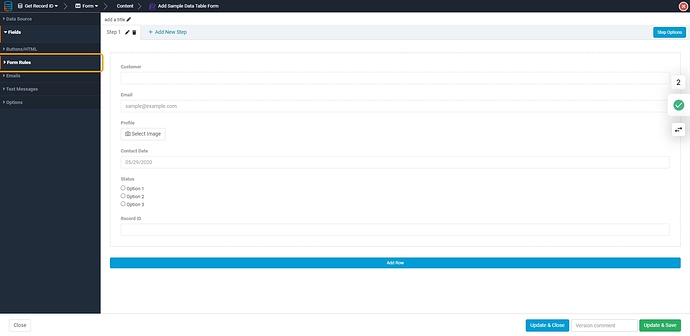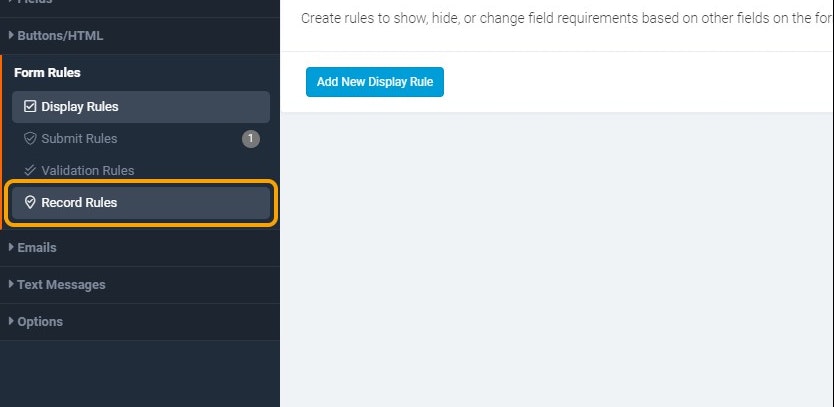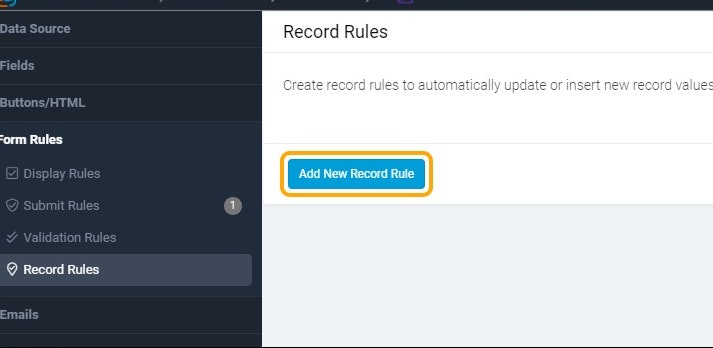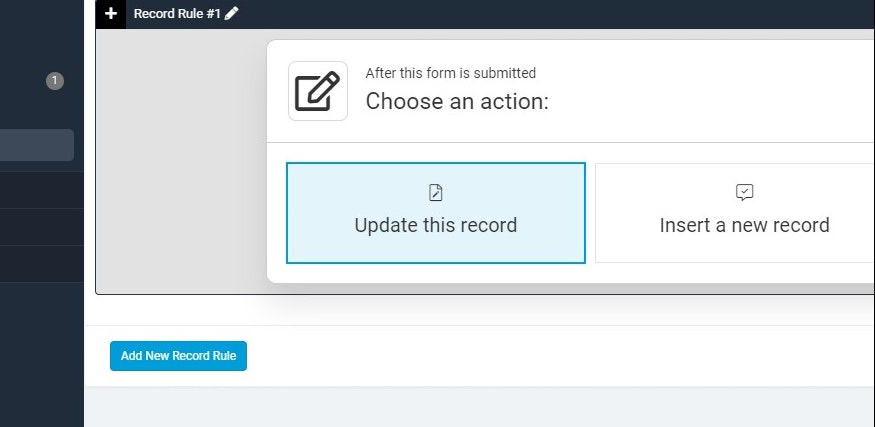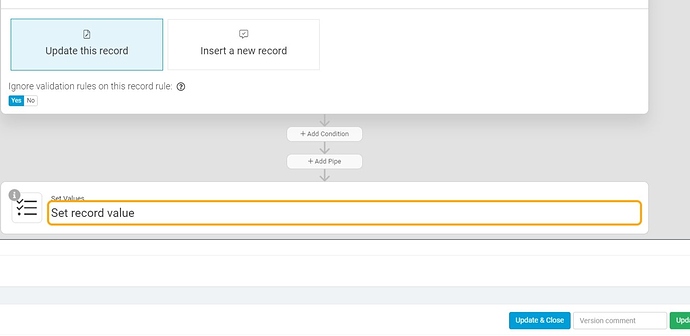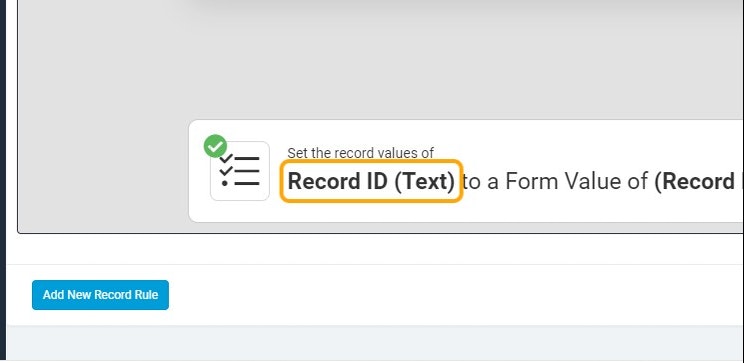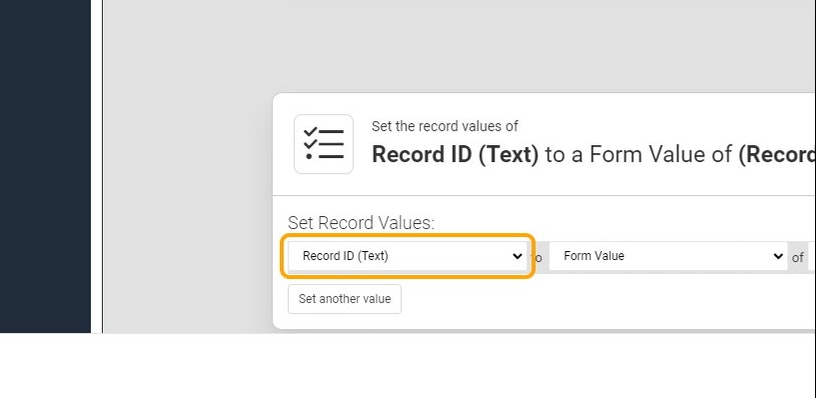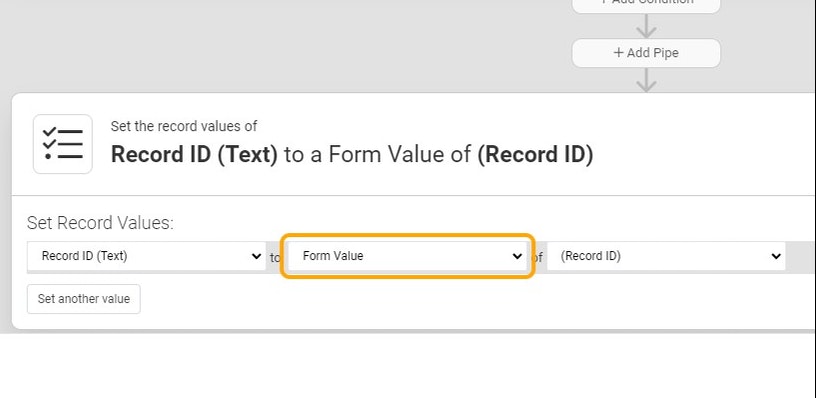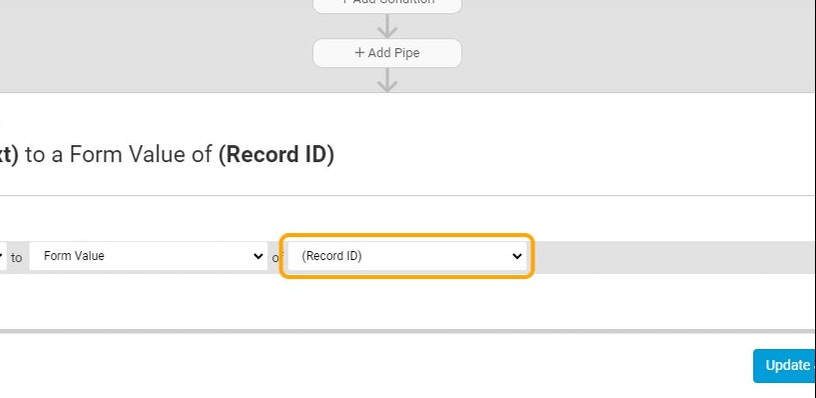Hi all,
This question has come up quite a bit so here is a quick guide on how to get the ID of a record, and save the value on the record for future use.
This can be done using Table Rules (recommended) or Form Record Rules
Table Rules
1. Add a new Text Field
2. Call this field 'Record ID'
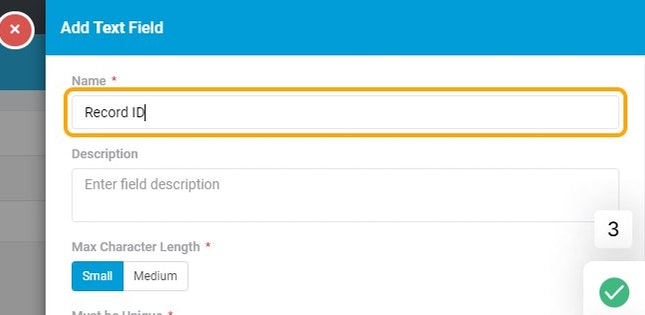
3. Click on Save to finish adding the new field
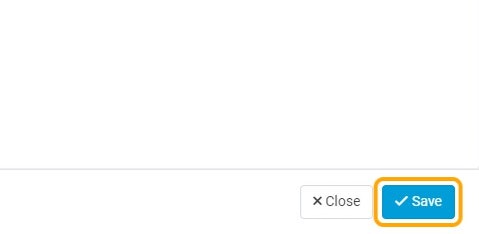
4. Click on Rules
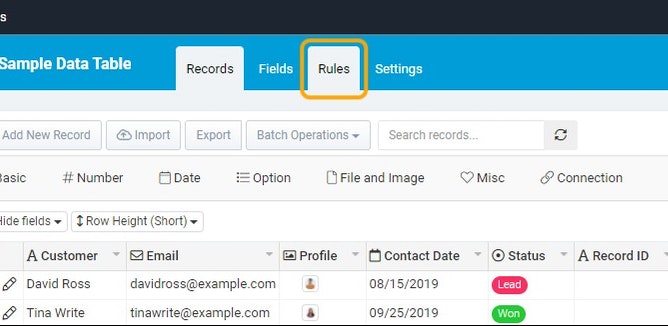
5. Click on Create a New Rule
6. Choose 'Created' as a Rule Action
7. Click on bottom section to set record values
8. Select your Record ID (Text) Field
9. Select 'Record Value'
10. Select '(Record ID)'
11. Click on Save to finishing adding this Rule
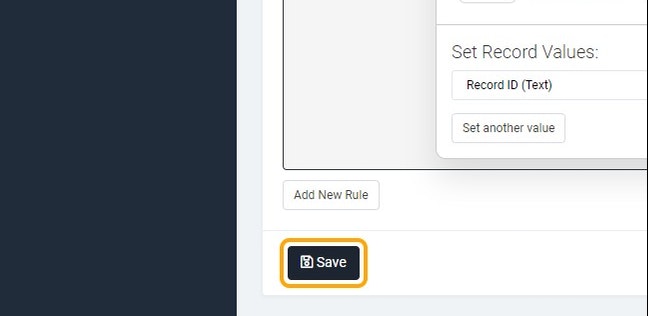
Form Record Rules
1. Click the Edit icon to begin editing a Form Component
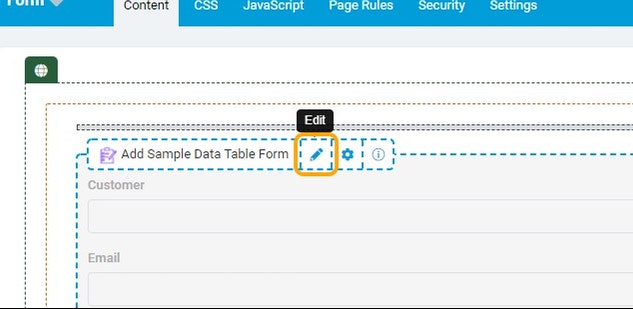
2. Click on Form Rules
3. Click on Record Rules
4. Click on Add New Record Rule
5. Click on 'Update this record'
6. Click on Set record value
7. Click on Record ID (Text)
8. Select your Record ID (Text) Field
9. Select 'Form Value'
10. Select '(Record ID)'
11. Click on Update & Save to finish adding this Rule